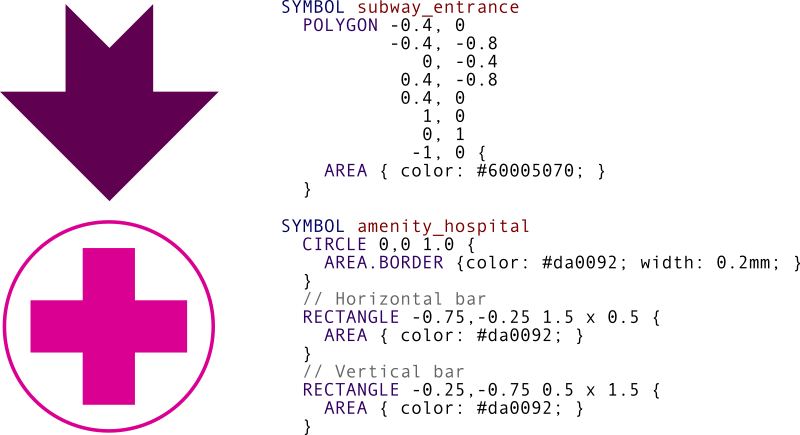Style sheet syntax
The OSS file defines how data is visualized on the map. It is using a cascading style sheet syntax (CSS) like as it is known from HTML.
Style sheet files are also named OSS files
(from libosmscout style sheet). They should end in *.oss.
If you are interested in a more detailed syntax description, please take a look at the OSS.atg file, which contains (besides the actual AST building code) the EBNF.
While reading the documentation you should at the same time look into the
default style supplied in the git repository (stylesheets/standard.oss).
Also take a look at the example at the end of this document.
Structure
The overall structure of an OSS file is as follows:
FLAGS
...
ODER WAYS
...
CONST
...
SYMBOL
...
STYLE
...
END
In the following sections we describe the content of each part of the OSS file.
Section FLAG
The flag sections allows you to define a number of flags you can later on make use of as part of an conditional evaluation using an variant of the classic “IF…ELSE IF…ELSE” syntax:
IF [!] <variable> {
...
}
ELIF <variable> {
...
}
ELSE {
...
}
Such statements can be used later on in the CONST and in the STYLE section.
The value of the flag in the FLAG section defines the default value. You can manipulate flags before style loading programatically, allowing different style variant in your application bases on the same config file. Examples:
- Show/hide certain features based on configuration
- Support day/night modusby choosing different const values.
Section ORDER WAYS
This section defines in which order ways are rendered. It defines a number groups which contains ways types. Ways types in the same group have the same rendering priority. Groups further down the style sheet are rendered below ways further up in the GROUP list. Rendering order is only relevant if ways of different types cross each other. Note that ways are first ordered by layer, then within a layer by rendering priority. So a bridge will always be rendered on top a “bridged” way, a tunnel always below a “tunneled” ways.
Section CONST
This (currently) allows you to define named constants for magnification levels, numerical values and colors.
magnification values and numeric values just get a “name” as alias. Their values can be used anywhere a magnification or a numerical value can be used.
Named colors can be used anywhere you can use “raw” rgb(a) values using the
“@"
Example:
// Magnification aliases
MAG stepsMag = veryClose;
MAG labelPathsMag = veryClose;
// Label priority aliases
UINT labelPrioContinent = 1;
UINT labelPrioIsland = 1;
// Building color aliases
COLOR buildingColor = #d9d9d9;
COLOR buildingBorderColor = darken(@buildingColor, 0.3);
COLOR buildingLabelColor = darken(@buildingColor, 0.5);
Section SYMBOL
The SYMBOL sections allows you to define simple vectorized symbols consisting of one or more simple primitives like rectangles and circles.
It is medium complicated for a backend to support symbols and likely simpler than support of external images or SVGs. Use SYMBOLs for things like oneway arrows, simple signs or similar.
Currently the following primives are supported:
RECTANGLE <left-x> , <top-y> <width> x <height> { area style definitions }CIRCLE <center-x> , <center-y> <radius> { area style definitions }POLYGON <x> , <y> ...more coordinates... { area style definitions }
“area style definitions” are normal style definitions for areas as used within the STYLE section.
Primitives are using coordinate system that is usual for computer graphics: X coordinate is increasing to right and Y coordinate is increasing to bottom.
Section STYLE
The style section is a CSS-like aproach to define a number of filters for objects (nodes, areas, ways) put into the renderer, where each filter can manipulate the rendering attributes of the object.
By default an object is not rendered at all. You need to set at least some attributes to get an object rendered.
The fundamental aspect of this sections are filters, objects and the style definition itself.
Style filter
Filter are defined in “[” … “]” brackets. The following filter criteria exist:
GROUP <groupname> "," <groupname>...- matches all types that are in all the given groups (AND semantic)
FEATURE <featurename> [. <featureFlag>]"," <featurename> [. <featureFlag>...- matches all types that have ALL the given features (implicit “AND” semantic) and in turn all objects that have the feature set during runtime (so objects which have a type that has this feature but the feature is not actually present for a given instance of this type do not match). Optionally instead of filtering for a feature you can also filter for feature flag of the given feature. Feature flags are boolean values of the feature value.
PATH- matches all types wihich are annotated as
PATHin the OST file. TYPE <typename> "," <typename>...- this filter is valid only for objects that match one of the given types (OR semantic).
MAG <minLevel> - <maxLevel>- this filter is only valid for the given magnification interval.
MinLevelorMaxlevelis optional with the obvious default. ONEWAY- this filter only matches for oneways.
SIZE <widthInMeter>m <minWidthMM>mm:<minWidthPx>px "<" <maxWidthMM>mm:<maxWidthPx>px- this filter restrict objects by dimension of things on map in releation to some size in real world. The minimum interval or the maximum interval is optional (with 0 and infivity as defaults). For each border the size in mm or the size in pixel is optional, too. The criteria transforms the size in meter to a size on map. This size on the map must be in the given interval.
If a filter criteria is not given, the filter critera matches everything (all types, all magnifications,…). Criteria can only be used once in a filter and criteria must be written in the order above.
A filter operates on a directly following style object, It can
also be followed by a block ("{”…"}") which then can recursively
contain additional filters and or style definitions.
Style attributes
A style definition consists of a starting “{”, a list of attributes
with values ("<attributeName> : <value> ;") and a closing
“}”.
Attribute types
String- A textual value surounded by
". Example:"wood". Int- Numerical value
Bool- Boolean value, only allowed constants are
trueandfalse. Color- Either a 6 or 8 digit hexedacimal value starting with
#or a color constant starting with@. Example:#ff0000(the color red). Dash- A sequence of one or more positive numerical values (>0) separated by a colon.
Size is in multiple of line width. For example dash
3,1for line with display width 3mm will results to repeated 9mm line followed by 3mm space. ScreenSize- An (dependending on the actual attribute) a negative or positive numeric value
followed by
mm(millimeter). Defines a on screen size in millimeter. Example:5mm GroundSize- An (dependending on the actual attribute) a negative or positive numeric value
followed by
mm(meter). Defines a on screen size in meter. Example:5m Magnification- A numerical magnification value (>=0) or one of the magnification constants.
Cap- One of the constants
butt,roundorsquaredescribing the type of line termination. TextStyle- One of the constants
normaloremphasizedescribing the type of text rendering. FeatureAttr- Name of a feature followed by a point followed by the name of the feature
attribute that holds the to be evaluated value. Possible values:
Name.name,NameAlt.name,Ref.name,Address.name,PostalCode.name,Website.url,Phone.number,Ele.inMeter,Ele.inFeet,Ele.inLocaleUnit,Destination.label,ConstructionYear.yearandLanes.label. LabelProvider- Name of label provider. The only label provider is
INamenow. It allows to choose betweenName.nameandNameAlt.namefeature properties based on runtime propertyMapParameter::showAltLanguage. OffsetRel- Position of a way in relation to the original way. Possible values are
base- (default) offset in relation to the original wayleftOutline- offset in relation to the left outlinerightOutline- offset in relation to the right outlinelaneDivider- offset on each lane divider - if lane information is available for the given way and the numbe rof lanes is greater than 1laneForwardLeft,laneForwardThroughLeft,laneForwardThrough,laneForwardThroughRight,laneForwardRight,laneBackwardLeft,laneBackwardThroughLeft,laneBackwardThrough,laneBackwardThroughRight,laneBackwardRight- when way has explicit turns, these offsets may be used to decorate them speciallysidecar- special offset available for routes, line are stacked next to way, same colors are “collapsed”
Slots
Certain styles can get applied multiple times for an object (Node, Way, Area).
In this case the style name is postpended by an # and a slot name.
Attributes of the style objects
LineStyle - Drawing lines
Currently allowed instances:
WAY#<slot>ROUTE
The line style has the following attributes:
| Name | Type | Default | Description |
|---|---|---|---|
| color | Color | red | Color of the line. if not set, color is transparent (a lines is not drawn) |
| preferColorFeature | Bool | false | When way has Color feature and this property is set to true, feature color will be used |
| dash | Dash | Size of the dashes. If not set lines is solid | |
| gapColor | Color | red | Color drawn in the “gap”, if not set gapColor is transparent |
| displayWidth | ScreenSize | 0 | width of the line in millimeter (“size on map”) |
| width | GroundSize | 0 | width of the line in meters (“real word dimension”). Note that if the object itself has a “width” feature, this value will be replaced with the actual value! |
| displayOffset | ScreenSize | 0 | Offset of drawn line in relation to the actual path. |
| offset | GroundSize | 0 | Offset of the drawn line in relation to the actual path. |
| joinCap | Cap | round | Cap in case where lines join. |
| endCap | Cap | round | Cap in the case where the lines ends without joining another line. |
| priority | Int | 0 | Drawing priority in relation to other slots/pathes of the same object. Smaller values are drawn first. |
| offsetRel | OffsetRel | 0 | Position the way offset is relative to |
If displayWidth and width are both set, the resulting pixel values will be added.
BorderStyle - Border of areas
Currently allowed instances:
AREA.BORDER#<slot>
The border style has the following attributes:
| Name | Type | Default | Description |
|---|---|---|---|
| color | Color | red | Color of the line. if not set, color is transparent (a lines is not drawn) |
| dash | Dash | Size of the dashes. If not set lines is solid | |
| gapColor | Color | red | Color drawn in the “gap”, if not set gapColor is transparent |
| displayWidth | ScreenSize | 0 | width of the line in millimeter (“size on map”) |
| width | GroundSize | 0 | width of the line in meters (“real word dimension”). Note that if the object itself has a “width” feature, this value will be replaced with the actual value! |
| displayOffset | ScreenSize | 0 | Offset of drawn line in relation to the actual path. |
| offset | GroundSize | 0 | Offset of the drawn line in relation to the actual path. |
| priority | Int | 0 | Drawing priority in relation to other slots/pathes of the same object. Smaller values are drawn first. |
If displayWidth and width are both set, the resulting pixel values will be added.
FillStyle - Filling areas
Currently allowed instances:
AREA
The area fill style has the following attributes:
| Name | Type | Default | Description |
|---|---|---|---|
| color | Color | red | The fill color. By default transparent so area will not be filled. |
| pattern | String | (File)name of an image that is repeately drawn on top of the area. By default no pattern will be drawn. | |
| patternMinMag | Magnification | world | Minimum magnification for the pattern to be drawn (deprecated, should be better defined by a filter). By default this is magWorld, so the pattern will always be drawn |
TextStyle - Drawing labels for nodes or areas
Currently allowed instances:
NODE.TEXT#<slot>AREA.TEXT#<slot>
The text style for point labels has the following attributes:
| Name | Type | Default | Description |
|---|---|---|---|
| label | FeatureAttr or LabelProvider | The name of the feature attribute to be rendered or name of label provider. | |
| style | TextStyle | normal | Depending on the value (normal or emphasize) the label is either drawn normal or (depending on the backend the visualisation may be different) somehow emphasized. |
| color | Color | black | The color of the text |
| emphasizeColor | Color | white | The color of the text emphasize (alpha channel is ignored) |
| size | Int | 1 | The size of the text relative to the standard text size. 2.0 for example generates a text twice as height as normal. |
| scaleMag | Magnification | 1000000 | Starting with the given magnification in the label is drawn bigger but on the same time with increasing transparency with increasing magnification, genrating an overlay-like effect. |
| priority | Int | max(Int) | numeric value defining a relative priority between labels. Labels with a lower value will be drawn in favour of labels with a higher priority value. Note that labels with a certain alpha value will be ignored (so giant scaleMag labels will not “kill” all other labels beneeth). |
| autoSize | Bool | false | The size of the label is automatically scaled to fit the height of the area itself. Thus bigger areas will get bigger labels, label with not be higher than the actual area. |
PathTextStyle - Draw labels onto ways, routes and area borders
Currently allowed instances:
WAY.TEXTAREA.BORDERTEXTROUTE.TEXT
The text style for contour labels has the following attributes:
| Name | Type | Default | Description |
|---|---|---|---|
| label | FeatureAttr or LabelProvider | The name of the feature attribute to be rendered or name of label provider. | |
| color | Color | black | The color of the text |
| size | Int | 1 | The size of the text relative to the standard text size. 2.0 for example genrates a text twice as height as normal. |
| displayOffset | ScreenSize | 0 | Offset of drawn text in relation to the actual path. |
| offset | GroundSize | 0 | Offset of the drawn text in relation to the actual path. |
| priority | Int | max(Int) | numeric value defining a relative priority between labels. Labels with a lower value will be drawn in favour of labels with a higher priority value. |
IconStyle - Drawing icons for nodes and areas
The icon style has the following attributes:
Currently allowed instances:
NODE.ICONAREA.ICON
| Name | Type | Default | Description |
|---|---|---|---|
| symbol | String | The name of the symbol to draw | |
| name | String | The name of the icon to draw. An icon name is normally mapped onto an external image. The supported image formats depend on the actual backend. | |
| priority | Int | max(Int) | numeric value defining a relative priority between icons. Labels with a lower value will be drawn in favour of icons with a higher priority value. |
| overlay | Bool | false | If true, render icon/symbol in any case, do not clip if it overlaps with something else. Default: false |
ShieldStyle - Drawing plates for ways
Currently allowed instances:
WAY.SHIELD
The shield style has the following attributes:
| Name | Type | Default | Description |
|---|---|---|---|
| label | FeatureAttr or LabelProvider | The name of the feature attribute to be rendered or name of label provider. | |
| color | Color | white | The color of the text |
| backgroundColor | Color | black | The color of the shield itself |
| borderColor | Color | white | The color of the border. |
| size | Int | 1 | The size of the text relative to the standard text size. 2.0 for example genrates a text twice as height as normal. |
| priority | Int | max(Int) | numeric value defining a relative priority between labels. Labels with a lower value will be drawn in favour of labels with a higher priority value. Note that labels with a certain alpha value will be ignored (so giant scaleMag labels will not “kill” all other labels beneeth). |
| shieldSpace | ScreenSize | 3.0 | Space between each shield on a path. |
PathSymbolStyle - Drawing symbols onto paths
Currently allowed instances:
WAY.SYMBOLAREA.BORDERSYMBOL
| Name | Type | Default | Description |
|---|---|---|---|
| symbol | String | The name of the symbol to draw | |
| renderMode | scale or fixed | fixed | If scale, the symbol will be scaled in height by scale factor to the width of the way |
| scale | Double>0 | 1.0 | Scale factor if renderMode==scale |
| symbolSpace | ScreenSize | 15 | Space between each symbol on a path. |
| displayOffset | ScreenSize | 0 | Offset of drawn symbol in relation to the actual path. |
| offset | GroundSize | 0 | Offset of the drawn symbol in relation to the actual path. |
Label and icon placement
Icons and labels will we drawn vertically. Relative label positioning will be handled by position numbers. A higher position number will get rendered further down the list, a lower one furth to the top.
Given the following labels and their position (displaying an alternate name for the mountain):
- 3: 8848m
- 1: Mount Everest
- 2: Everest
The labels will be rendered (centered):
Mount Everest
Everest
8848m
Gaps in the position sequence are possible. The default is 0. The order of labels with the same position is undefined.
Available functions
Currently the following functions exist:
| Name | Type | Description |
|---|---|---|
| lighten | Color, Double | Returns a lighter version of the given color |
| darken | Color, Double | Returns a darker version of the given color |
| alpha | Color, Double | Returns a color with updated alpha channel |
Example
[MAG continent-] {
[TYPE highway_motorway] {
[SIZE 20m 0.45mm:3px<] {
WAY#outline {
color: darken(@motorwayColor,0.4);
width: 20m;
displayWidth: 0.5mm;
priority: -1;
joinCap: butt;
}
WAY {
color: @motorwayColor;
width: 20m;
}
}
[SIZE 20m <0.45mm:3px] WAY {
color: lighten(@motorwayColor,0.3);
displayWidth: 0.45mm;
}
}
}
The [MAG continent-] filter activates the given rules for the magnification zoom
level range continent (zoom level 4) and higher zooms (note, that the interval
is open!)
The filter [TYPE highway_motorway] assures, that the given rules are only
applied for objects of type highway_motorways (which is the type for
motorways).
The [SIZE 20m 0.45mm:3px<] (note the “<” instead of “>” and also its
position) is triggered, if 20m on the ground (the estimated default width of an
highway) are at least in the display either 0.45mm or 3 pixel. In this case we
do a complex visualisation of the motorway consisting of an outline and an
“normal” line. In the other case the motorway is just drawn as a line without
an outline.
In complex mode the motorway is drawn with normal color and a even darker outline, in the simple mode its drawn lighter than normal (to make the map appear less crowdy).
The priority for the outline makes sure that it is drawn before the WAY line. The trick for the outline is, that it is drawn as a thicker line (displayWidth) with a slightly thinner line for the way itself drawn on top. So while it looks like the outline is implemented by drawing very thin lines to the left and right of the way, in reality it is not done this way.